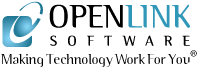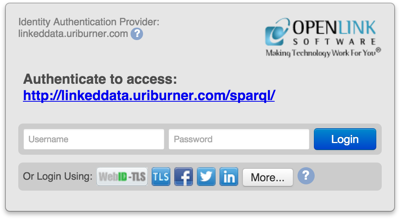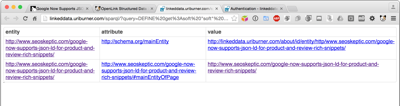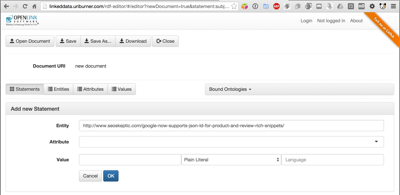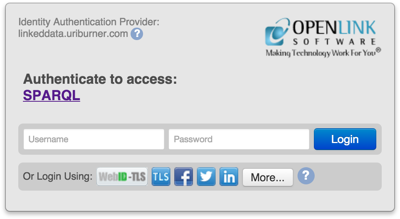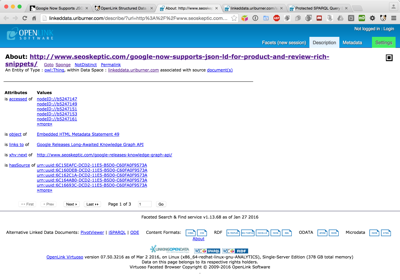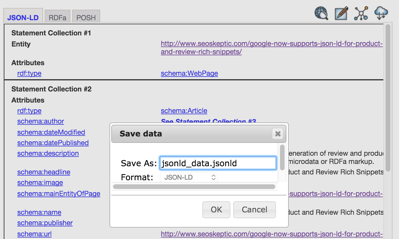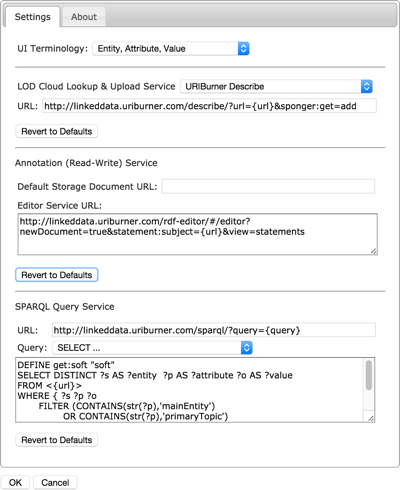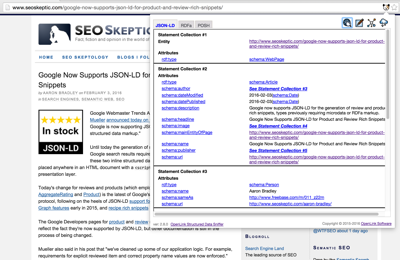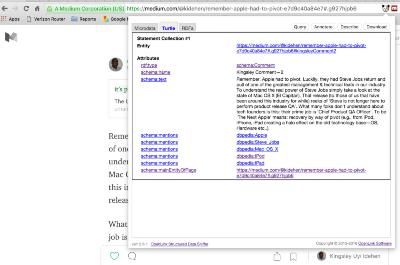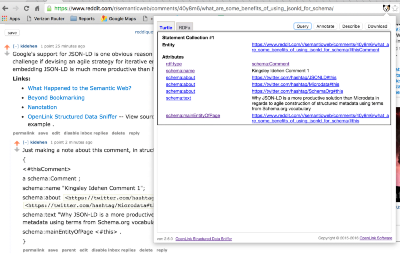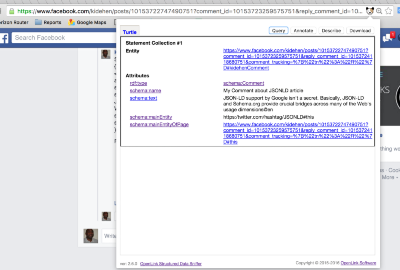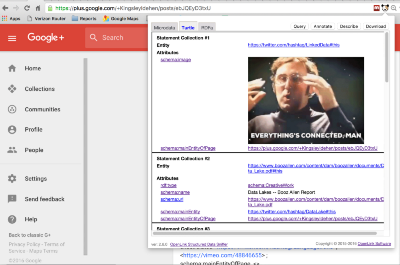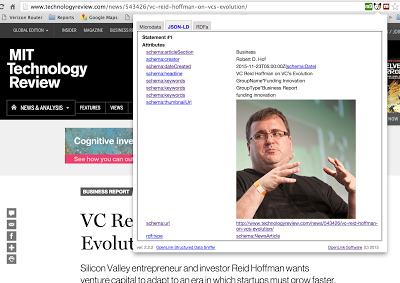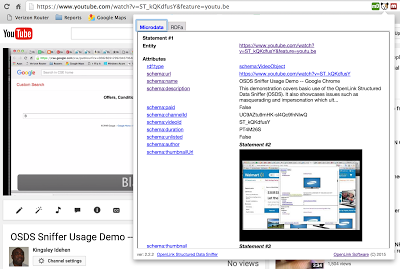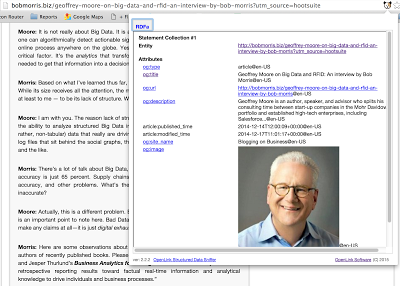The OpenLink Structured Data Sniffer
Usage and Examples — v2.14.x
Usage
Having installed the OSDS browser extension, simply visit an HTML document location on the Web,
and click the OSDS icon ![]() which
appears in the address bar, to experience the functionality added to your browser by this extension.
which
appears in the address bar, to experience the functionality added to your browser by this extension.
Once the OSDS pane has loaded, you can explore the data therein, and when ready --
-
Query — Click the
You'll then be presented with the results of the LOD Cloud Lookup. button to perform a LOD Cloud Lookup, using the SPARQL Query Language
on the URIBurner service. You may
be prompted to authenticate; click any icon in the Virtuoso Authentication Layer (VAL)
dialog to authenticate with your account on that service; authentication with any of
these is sufficient for current URIBurner settings.
button to perform a LOD Cloud Lookup, using the SPARQL Query Language
on the URIBurner service. You may
be prompted to authenticate; click any icon in the Virtuoso Authentication Layer (VAL)
dialog to authenticate with your account on that service; authentication with any of
these is sufficient for current URIBurner settings. -
Annotate — Click the
 button to enter a browser-hosted editor (OSDE,
the OpenLink Structured Data Editor, here hosted by URIBurner) that makes note
taking about documents of interest trivial.
button to enter a browser-hosted editor (OSDE,
the OpenLink Structured Data Editor, here hosted by URIBurner) that makes note
taking about documents of interest trivial. -
Describe — Click the
You'll then be presented with URIBurner's current description of the Web Document. button to view URIBurner's
description of this Web Document, i.e., the document identified by the hyperlink in
the address bar. You may be prompted to authenticate; click any icon in the Virtuoso
Authentication Layer (VAL) dialog to authenticate with your account on that service;
authentication with any of these is sufficient for current URIBurner settings.
button to view URIBurner's
description of this Web Document, i.e., the document identified by the hyperlink in
the address bar. You may be prompted to authenticate; click any icon in the Virtuoso
Authentication Layer (VAL) dialog to authenticate with your account on that service;
authentication with any of these is sufficient for current URIBurner settings. -
Download — Click the
 button to save extracted metadata or new annotations to cloud (anywhere
accessible by LDP, WebDAV, or SPARQL protocols) or local storage.
button to save extracted metadata or new annotations to cloud (anywhere
accessible by LDP, WebDAV, or SPARQL protocols) or local storage.
Sample pages you can visit to experience things first hand:
- OpenLink Software Home Page — http://www.openlinksw.com/
- Collection of sites known to include metadata using content formats such as HTML5+Microdata, JSON-LD, RDFa, POSH (Plain Old Semantic HTML), and Turtle — https://www.pinterest.com/kidehen/schemaorg-related/
Configuration Options
OSDS has a few Configuration options, accessed as with any extension in your browser of choice.
-
UI Terminology
This is a largely cosmetic user preference, switching the labels shown in the user interface between Entity, Attribute, Value (the defaults) and Subject, Predicate, Object.
-
Preferred User ID
This enables you to set a preferred HTTP-based User ID (also known as a WebID) that gets added to HTTP requests in an
onBehalfOfheader. This is useful for interacting with servers that implement resource access controls, especially more sophisticated variants that understand data access policies represented using abstract RDF Language statements.If the checkbox is unticked, the browser continus to act as any other, always prompting for user identification when so prompted by a server. If ticked, the ID selected from the editable menu will be included in the
onBehalfOfheader of all requests. This comes into play when working with servers that understand the WebID+TLS+Delegation Protocol. -
LOD Cloud Lookup & Upload Service
The menu allows easy selection of four pre-defined URL templates, all of which use the URIBurner services. Two of these templates target the
describeservice; two target theaboutservice. One of each of these uses standard unencrypted HTTP; the other uses encrypted HTTPS for enhanced privacy over-the-wire (or over-the-air, when using WiFi, smartphones, etc.).You may also choose to use a Custom URL template. In all cases, the string
{uri}in the URL value will be replaced by the URL of the currently visible Web Document.The default template, for the URIBurner Describe service, is
http://linkeddata.uriburner.com/describe/?url={url}&sponger:get=addClicking the Revert to Defaults button will reset both the menu selection and the URL value to their defaults.
-
Annotation (Read-Write) Service
The Default Storage Document URL (default is unset) allows you to save time, by setting a default location for your annotation documents. This may be any HTTP-accessible server that supports at least one of the following open standards:
The Editor Service URL allows you to specify your preferred RDF Editor. As above, the string
{uri}in the URL value will be replaced by the URL of the currently visible Web Document, typically to be used as the Subject or Entity being described in your annotations. The default value, targeting the OpenLink Structured Data Editor service hosted by URIBurner, ishttp://linkeddata.uriburner.com/rdf-editor/#/editor?data={data}&view=statementsClicking the Revert to Defaults button will reset both the Default Storage Document URL and the Editor Service URL values to their defaults.
-
SPARQL Query Service
The URL specifies the SPARQL endpoint to which the Query will be submitted for execution. As you might guess, the
{query}string therein will be replaced by the value you set for the Query. The default URL value ishttp://linkeddata.uriburner.com/sparql/?query={query}The Query allows you to specify the SPARQL query to be executed against the endpoint specified by the URL The default Query is:
DEFINE get:soft "soft" SELECT DISTINCT ( ?s AS ?entity ) ( ?p AS ?attribute ) ( ?o AS ?value ) FROM <{url}> WHERE { ?s ?p ?o FILTER ( CONTAINS( str(?p),'mainEntity' ) OR CONTAINS( str(?p),'primaryTopic' ) OR CONTAINS( str(?p),'topic' ) OR CONTAINS( str(?p),'mentions' ) ) } LIMIT 100Clicking the Revert to Defaults button will reset both the URL and Query values to their defaults.
Examples
Here are a few screenshots illustrating the effects of OSDS nanotation (requires OSDS v2.6.1 or later) and metadata sniffing. Click any image to see a full-size screenshot; click the link below the image to see OSDS in action on the same page, in your own browser.
Example (v2.8.0) looking at an article by Aaron Bradley on SEO Skeptic
Example (v2.6.1) looking at a comment on a Medium post
Example (v2.6.1) looking at a comment on a Reddit post
Example (v2.6.1) looking at a LinkedIn post
Example (v2.6.1) looking at a comment on a Facebook post
Example (v2.6.1) looking at a comment on a GooglePlus post
Example (v2.2.2) showing JSON-LD based Metadata
Example (v2.2.2) showing HTML5+Microdata based Metadata
Example (v2.2.2) showing RDFa based Metadata